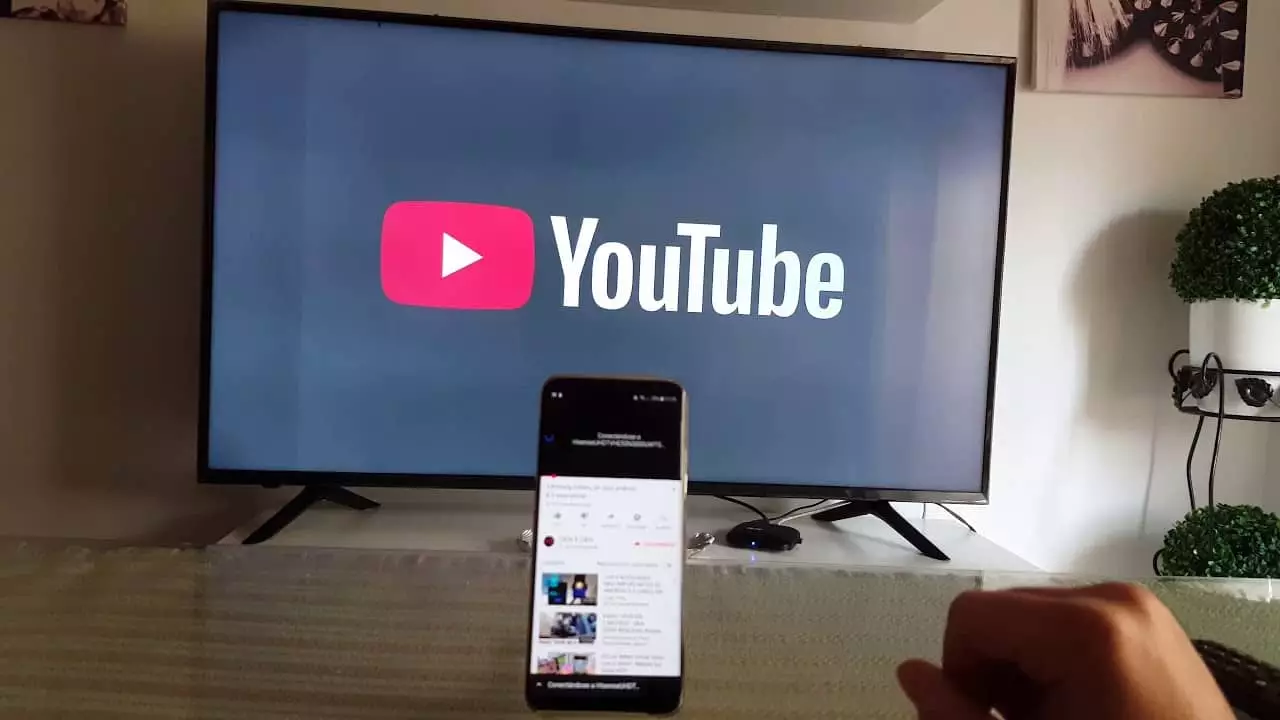There have been several technological advancements over the years and one which till this day proves to be very useful for both the young and the older populace is YouTube. Aside from the somehow annoying pop-up ads that come usually in the middle of the videos, YouTube has really contributed a lot to video streaming and also provided a source of income for many across the world.
Since YouTube is a service meant for everyone (except countries where it is banned such as China), the type of device you have should not be a limitation when you want to access it. If your device meets the specific demands, then you should be able to enjoy all the features YouTube has to offer at no extra charge or cost. YouTube is also the second biggest search engine in the world (next to Google).
In recent times, most people have been accessing YouTube on several devices other than their smartphones or computers. Some of these devices include smart TVs, Roku, Apple TV, PlayStation, Kodi, Xbox, etc. Hence, this article is going to show you how to easily activate YouTube using YouTube.com/activate on all the above-mentioned devices.
How To Easily Activate YouTube Using YouTube.com/activate
You would agree with me that, watching something on a bigger screen is way better than watching it on a tiny screen like your mobile phone. Therefore, activating YouTube on your smart TV, Roku, Apple TV, PlayStation, Kodi, or Xbox is going to improve what you see on the screen than watching it on your phone.
How To Activate YouTube Using YouTube.com/activate on Smart TV
- Open the YouTube app on your smart TV
- Select Sign-in & settings
- Sign in with your Google account
- A code will be displayed on the TV
- Open a browser on your phone or computer and type youtube.com/activate
- Log in with your Google email and password
- Enter the code and when asked grant permission/access
How To Activate YouTube Using YouTube.com/activate on Roku
- Log in to your Roku account and connect your TV and make sure you have an active internet connection
- Press the Home button on your TV’s remote controller
- Select the Roku Channel Store and then press OK
- Select YouTube from the free option and then press OK
- Choose Add Channel from the menu and then press OK
- Press Home and select My Channels
- On the left side, click the Gear icon and then log in with your Google account’s email and password
- Roku will provide you with an 8-digit code
- Open a browser on your phone or computer and type youtube.com/activate
- Log in with your Google email and password
- Enter the code displayed on the TV and accept access
How To Activate YouTube Using YouTube.com/activate on PlayStation
- Open the YouTube app on your PlayStation
- Sign in with your Google email and password
- Next, open a browser on your phone or computer and type youtube.com/activate
- Log in with your Google email and password
- Enter the code displayed on the TV and accept access
How To Activate YouTube Using YouTube.com/activate on Xbox
- Open the YouTube app on your Xbox
- Sign in with your Google email and password
- Next, open a browser on your phone or computer and type youtube.com/activate
- Log in with your Google email and password
- Enter the code displayed on the TV and click Allow
How To Activate YouTube Using YouTube.com/activate on Kodi
- First of all, set up Kodi
- Go to Settings and then select Add-ons
- Choose the Repository/Get Add-ons option and then pick a repository
- Select Video Add-ons and then choose YouTube >> Install
- Once the add-on is installed, go to Video and then open YouTube
- Sign in with your Gmail and password
- Open a browser on your phone or computer and type youtube.com/activate
- Log in with your Google email and password
- Enter the code and then OK
How To Activate YouTube Using YouTube.com/activate on Apple TV
- Open the YouTube app on your Apple TV
- Select Sign-in & settings
- Sign in with your Google account
- A code will be displayed on the TV
- Open a browser on your phone or computer and type youtube.com/activate
- Log in with your Google email and password
- Enter the code and when asked grant permission/access
Conclusion
As one of the biggest search engines in the world, YouTube, there is a lot of content available for both young and old people. This is evident since the most-watched video on YouTube is a song made for toddlers to keep them from crying.
Therefore, knowing how to activate YouTube using YouTube.com/activate on all the devices stated above in this article will go a long way to help whenever the need arises. Not only can you play games with your PlayStation or Xbox, but you can also enjoy some cool YouTube content with it as well.
Finally, YouTube is a great video streaming platform that also allows content creators to put their content and get paid based on the performance of their content. Thus, make sure you make the most out of YouTube and the features they have in store.
How do I activate YouTube on my smart TV?
Open the YouTube app on your smart TV, sign in with your Gmail account and then go to youtube.com/activate on your phone or computer. Next, enter the code displayed on the TV in the space provided on the phone and then OK.
Does YouTube work on Roku?
Yes, YouTube works on Roku. You can install it from the Roku Channel Store and follow the steps in the article to watch your videos.
Why is YouTube activate not working?
Make sure you have the latest version of YouTube installed on your device. You can check for updates and then update it to the latest version.